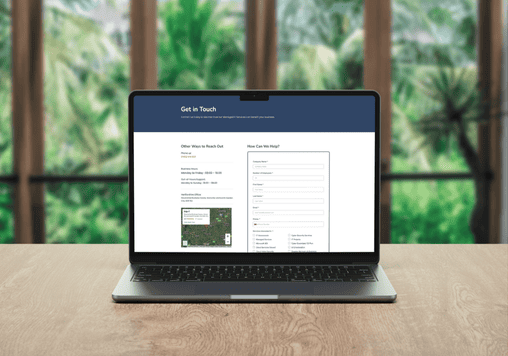Keyboard shortcuts can save you a lot of time when you know how to use them efficiently. For all the Mac users out there, here are some of the most useful keyboard shortcuts to help you out with your day-to-day tasks:
Command+Option+Control+Media Eject (⏏)
Power down your Mac with the “Command+Option+Control+Media Eject” shortcut. Have unsaved documents? Don’t worry, OS X will prompt you on whether or not you want save them before your applications are closed for you.
Command+Option+Media Eject (⏏)
Some people leave the computer powered on even at night. To save on your energy bill, use the “Command+Option+Media Eject” shortcut to initiate your Mac’s sleep mode.
Command+Delete
Avoid dragging files to the trash. Select any files or folders and send them to Trash instantly with the “Command+Delete” shortcut.
Follow up by emptying the trash with the “Shift+Command+Delete” shortcut, which will bring up the familiar trash dialog.
Shift+Command+H
Opening your home folder multiple times during a workday can become a chore. From anywhere within Finder, use the “Shift+Command+H” shortcut to open your home folder and get faster access to your documents.
Command+A
Need to highlight and select several pages of text at a time? Instead of using your mouse and scrolling through every page, just press “Command+A” to select all of your text at once.
Command+Z
Everyone makes mistakes, but these mistakes don’t need to ruin your recent changes. Use the “Command+Z” shortcut to undo recent changes you’ve made. Use it multiple times to undo a series of changes.
Command+N
Creating new documents doesn’t require a mouse. Use the “Command+N” shortcut and a new window opens, without all the prompts and mouse clicks.
Shift+Page Down or Shift+Page Up
Scrolling takes time, but you can scroll through entire pages of your document using shortcuts. The “Shift+Page Down” shortcut will scroll directly to the next page. Likewise, the “Shift+Page Up” shortcut will scroll up to the previous page.
Shift+Arrow Keys
You don’t need to mess with your mouse to highlight text. Hold the shift key and use your arrow keys to highlight characters to the left or right of the cursor. The up and down arrow keys highlight all text one row up or down respectively.
Command+Shift+Home
Scrolling to the top of large documents takes time. You can jump to the top using the “Command+Shift+Home” shortcut.
Know of any other keyboard shortcuts for Mac we haven’t listed here? Comment below and share them!
Edge IT Can Help
Edge IT Can Help
Technology should empower your business, not hold it back. We provide proactive IT support, robust cybersecurity, and seamless solutions to keep your organisation secure and running smoothly. Get in touch today and let’s strengthen your IT for a smarter, safer future.
Edge IT Can Help
Technology should empower your business, not hold it back. We provide proactive IT support, robust cybersecurity, and seamless solutions to keep your organisation secure and running smoothly.
Get in touch today and let’s strengthen your IT for a smarter, safer future.